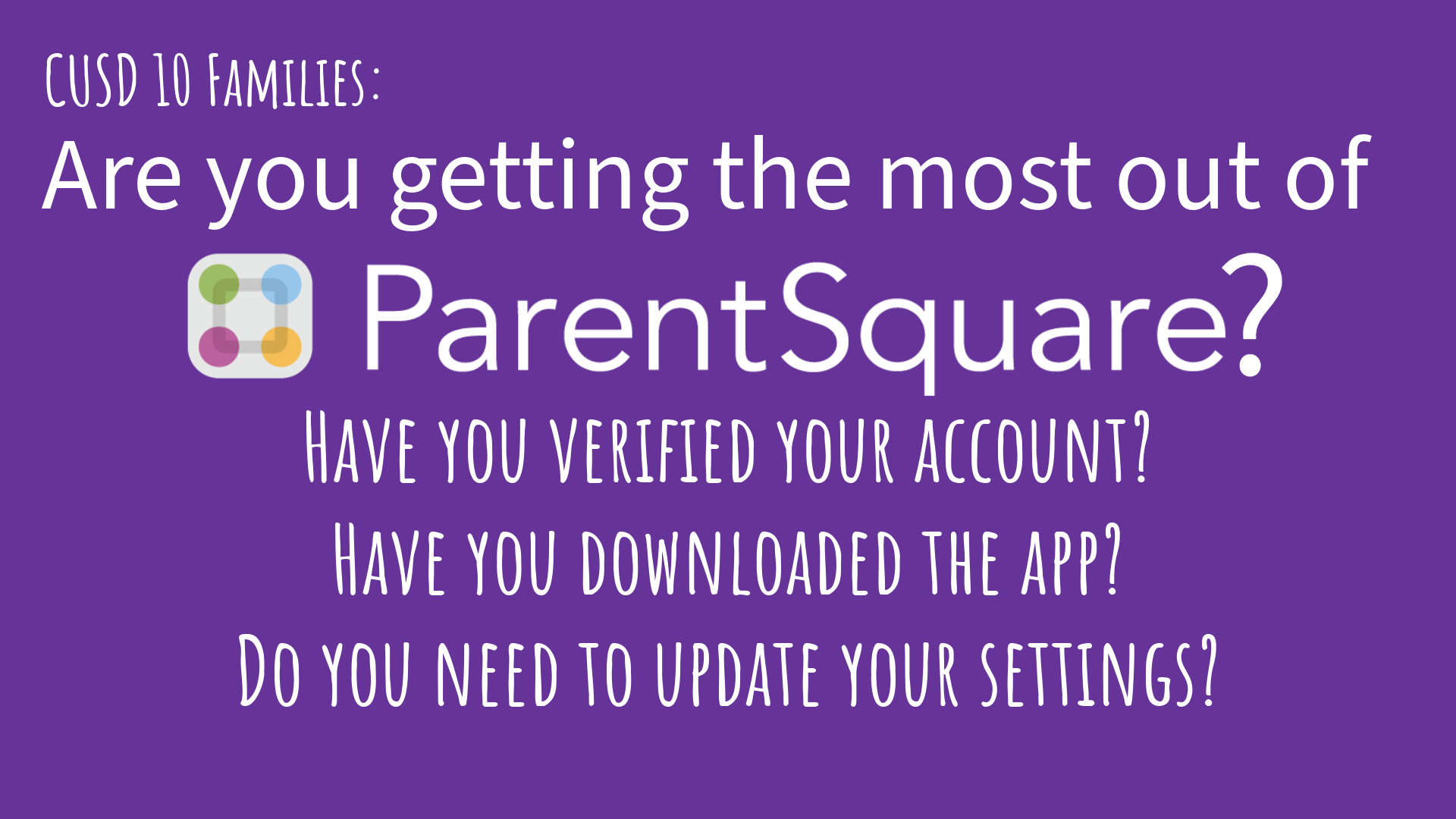 At the start of school this year, our district started utilizing the ParentSquare communications platform to better communicate with families.
At the start of school this year, our district started utilizing the ParentSquare communications platform to better communicate with families.
Whether you signed-up immediately, or see it in your email and don't know what it is, this is a good time to revisit your commitment to utilizing this valuable tool.
EVERY PARENT AUTOMATICALLY HAS AN ACCOUNT
ParentSquare pulls all of its information from Skyward. Your contact information in Skyward is what is used to send you district, school and classroom communications.
WHY YOU SHOULD VERIFY YOUR ACCOUNT INFORMATION AND ACTIVATE YOUR ACCOUNT
Whether or not you verify/activate your ParentSquare account, everyone still receives emails and important voice calls. So you do not have to do anything to get messages. However, activating your account in ParentSquare allows you to:
- View Activity: published Posts, Sign Ups, Forms and Signatures, Groups, Payments, Volunteer Hours
- Change Language Settings
- Choose how and when you receive communications - Text? Email? App? You decide. Do you want immediate notification or a daily digest? You decide.
- Utilize the ParentSquare app. The app allows you to have two-way communication between classroom and home; interact with the school to ask questions and get information; have access to notes and messaging on the go, at your fingertips....all from your smart phone.
FEATURES AVAILABLE IN THE PARENTSQUARE APP
-
View Posts - news and happenings in the class, grade, school, or groups
- Events - look at the school calendar and save events on your phone
- Photos, Forms & Flyers - easily view and download class and school notices and attachments
- Participate - volunteer for events, sign-up to bring an item, or fill out a form
- Communicate - message with staff or your classroom teacher
The app is FREE and can be downloaded from the iPhone - Apple Store OR
Android - Google Play StoreIf you have not verified and activated your account, TODAY YOU WERE SENT AN EMAIL INVITATION TO DO SO. You can use the link in the email to activate your account OR you can go to www.ParentSquare.com OR you can download the app and register there. Link to Instructions in English Link to Instructions in SpanishPrinted overview information for getting started in ParentSquare, in English and Spanish, is included with this post.
IF YOU ACCOUNT IS ALREADY ACTIVE:If you aren't already using the app, consider downloading it. It offers the full-range of ParentSquare features, including real-time translation for messaging.
The app is FREE and can be downloaded for iPhone - Apple Store OR
Android - Google Play StoreReview your settings:
Notification preferences -
Now that you've been using ParentSquare and the school year is well-underway, you might want to adjust your notification preferences. Some parents think they want instant notification, but once all of messages start coming from the district and schools and teachers....it gets to be too much. Consider changing to the digest setting (which is what many ParentSquare parents prefer).
Use this link for information on managing notifications (English) OR
Use this link for information on managing notifications (Spanish) Language preference - The language your chose as your preferred language in Skyward is your preferred language in ParentSquare. If you want to change your preferred language for messages coming through ParentSquare, log-in and update the language preference in your account.
EXPLORE PARENTSQUARE OR GET HELP FROM PARENTSQUARE TECH SUPPORT
ParentSquare has many online resources (videos, tutorials, articles) to help you get the most from the communications platform. They also offer tech support to answer questions or help you solve problems.
These tools are available FREE through ParentSquare. From your computer, look for the question mark (?) in the white circle in the upper right corner near your name. From the app, click on the three horizontal lines in the upper left of the screen ("hamburger menu"), then choose the word
Help from the menu, You will see links to access articles AND contact support.

 Additional settings for Safari Browser.
Additional settings for Safari Browser.


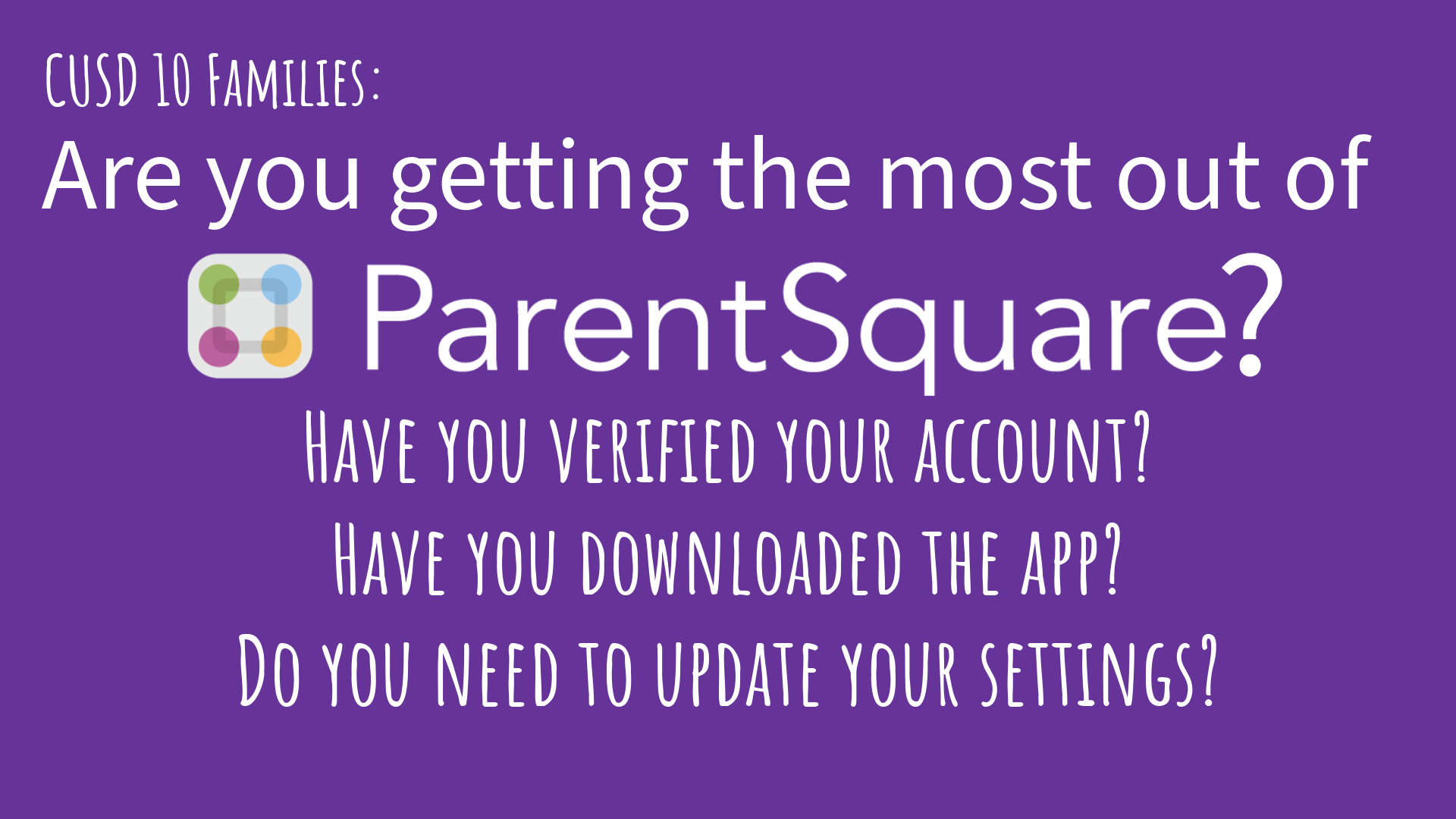 At the start of school this year, our district started utilizing the ParentSquare communications platform to better communicate with families.
At the start of school this year, our district started utilizing the ParentSquare communications platform to better communicate with families.